
Enforce Field Requirements to Transition Issues Through Workflows
Although I’ve spent years working in Jira, I recently learned how to make it work for me – with automation, and I'm hooked. A wide range of automation can be set up with varying difficulty. However, I will say that most of them are easy. In this article, I will cover how to set up an automation that enforces specific fields to be populated before a story can transition to a different status. This automation can be beneficial if your teams are new to Jira to ensure that all necessary fields are populated, and the team stays consistent.
Before we dive into the setup of this automation, I want to point out that you will need administrator access to your project to create automation rules. Under project settings, you will find the Automation section and option to create a new rule. Automation consists of three parts: triggers, conditions, and actions. The trigger is the first part of every automation; think of it as an action that will kick off the automation process; you will see that you have several options to choose from when selecting the trigger. The second part of the automation is the condition. The condition allows you to refine the rule by setting various conditions. The final part of the automation is the action; and here, we set up the actions that we want Jira to perform for us.
Follow the steps below to set up your first automation.
-
Trigger
- “Add a trigger”
- Select “Issue transitioned” (you can type in the search field)
- Select status: “Backlog” to “Selected for Development”
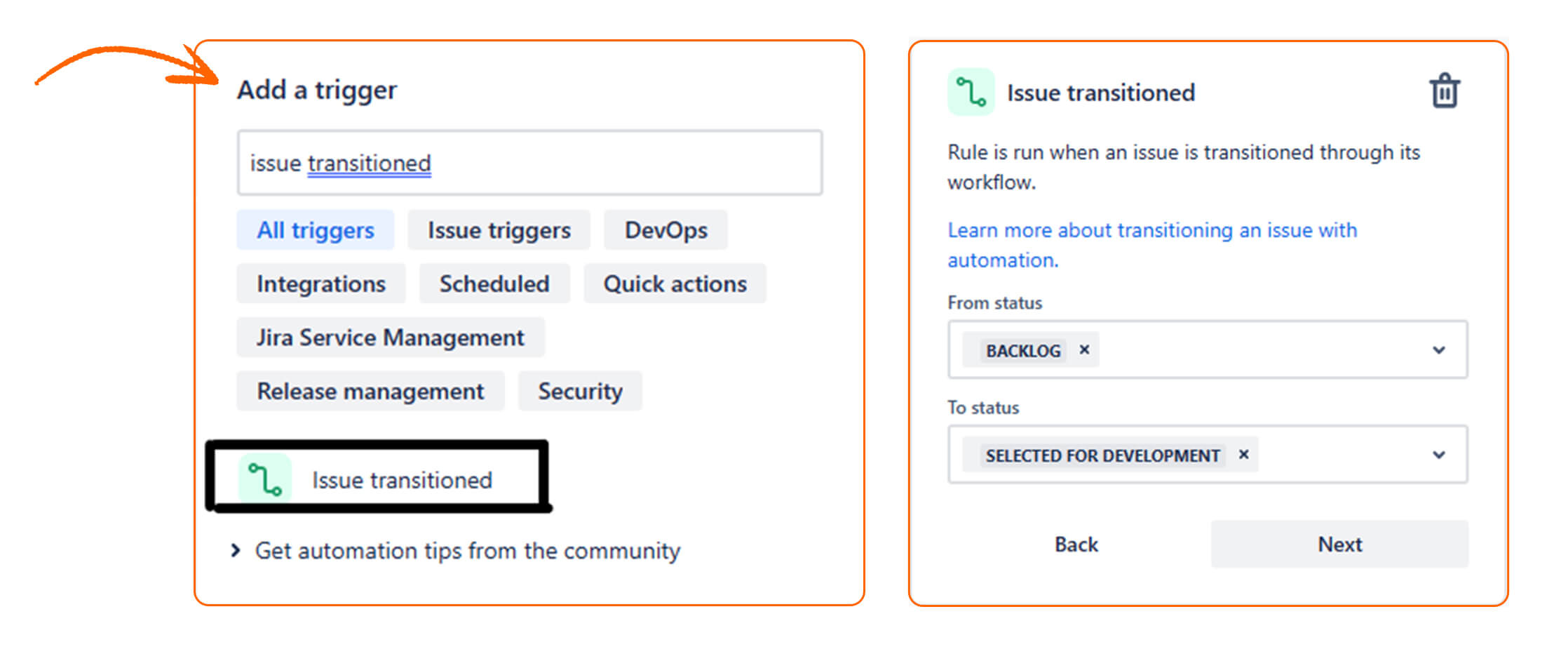
- Conditions
- Select “IF: Add a condition”
- Under Recommended options, select “Issue fields condition”
- This allows you to check a particular field and set the condition
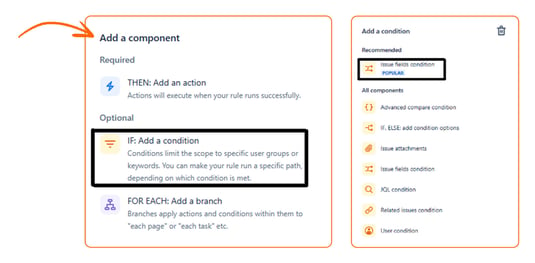
- This allows you to check a particular field and set the condition
- Select the field that you want to check and set the conditions
- First, make “issue type” equal to the story, so this rule is enforced on stories only
- Next, select what fields you want to enforce to be filled out and set the condition to “is empty”
- What this means is that this will check if the field is empty- if it is not, it will pass this condition, but if it is empty, then it won’t
- Follow the same steps to set additional fields
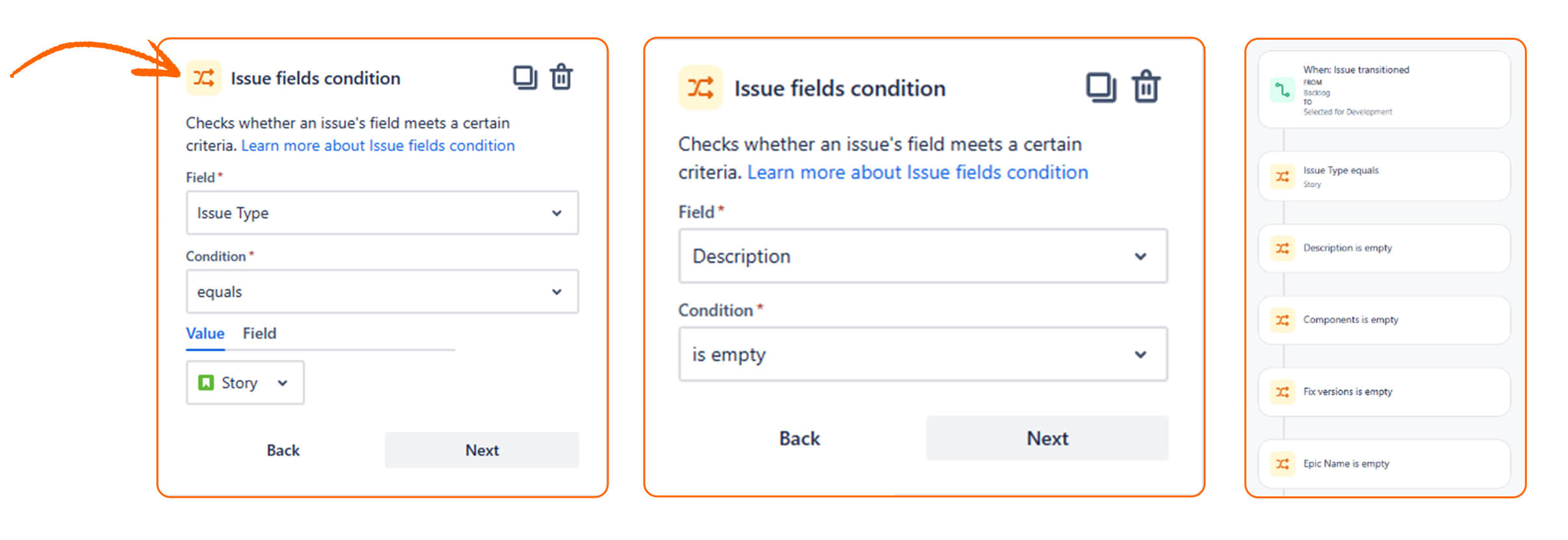
- Action
- Select “THEN: Add an action”
- Under Recommended, select “Transition issue”
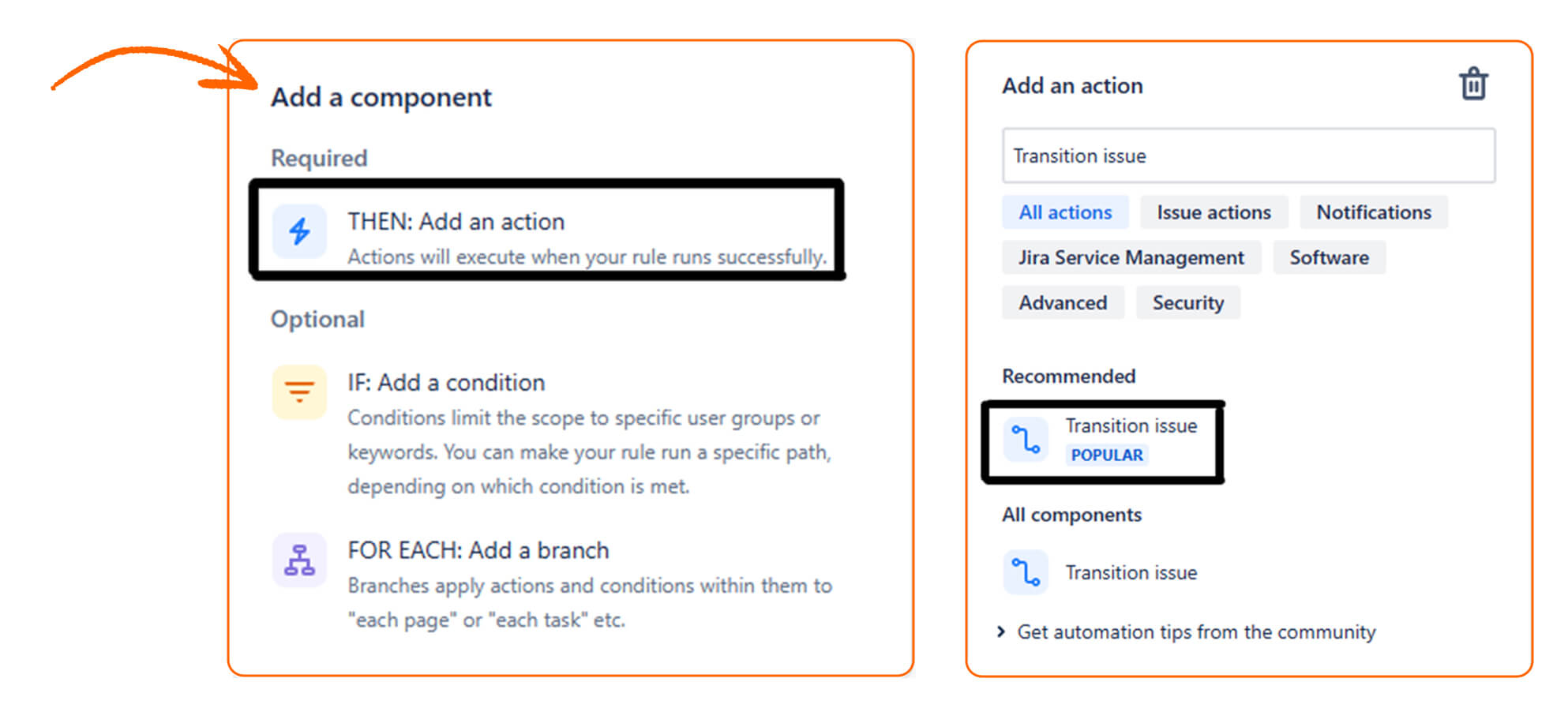
- Select destination status
- This is the status that the story will be moved to if it does not meet the specified conditions that you defined earlier
- “Turn on rule”
- After selecting the destination status, you will be returned to the main screen for automation. Click on “Turn on rule” - give your rule a name and turn it on!
- That's it! Your first automation is set up!

This automation was very beneficial in my last role as my teams were new to Jira, and the only enterprise-level requirement to create a story was to fill out the “Summary” field. This automation helped my teams stay consistent with our stories and ensured that all the fields I selected were populated before starting work on them. A secondary benefit of this rule was that it made reporting and dashboarding much easier by enforcing that stories would get tagged to the appropriate category.
It also improved my interaction with the team since I did not have to play agile police and constantly monitor the stories to ensure all the necessary fields were filled out. One of my favorite things is that the user would get an email notification from “Automation for Jira,” telling them that the story transitioned back to “Backlog” because they did not fill out all the fields, allowing them to police themselves.
This is one of the easier rules to set up and can be very useful, especially if leveraged for other cases. For example:
- Create a rule when a story moves from “In Progress” to “Testing” and enforce that a Secondary Assignee field is populated and that the field “Testing Notes” is filled out with testing criteria and other helpful information. The setup of this rule ensures a smooth handoff between Team members. Additionally, it sends an email notification to the Secondary Assignee, letting them know they are assigned to the story now.
- Ensure that a story meets the Team's DoR before moving it to a certain status.
Follow along for future articles, and I will show you other ways to leverage Jira to work for you!
More from the blog
View All Blog PostsCan your Agile forecast look more like a weather forecast?
Continue ReadingOut With the Old: Tips from an 'Application Assassin'
Continue ReadingThe Curious Case of AI Hallucination
Continue ReadingSubscribe to Our Blog
Fill out your email address to receive notifications about new blog posts from CC Pace!
